There are 2 simple steps to install the Unlimited Extension
- Install and activate the All-in-One WP Migration Plugin from the WordPress Console’s Plugins section.
- Upload and activate the extension that we sent you to the WordPress Console’s Plugin section.
Step 1: Install the free All-in-One WP Migration Plugin
(You can skip to step 2 if you already have the plugin installed)
-
- Open the admin page of your WordPress website in Google Chrome. (yourwebsiteurl.com/wp-admin)
- Log in with your username and password.

- Navigate to the “Plugins” sub-menu.

- On the “Plugins” sub-menu, click on “Add New.”

- In the “Search plugins…” box, type in “All-in-One WP Migration” and press Enter on your keyboard.
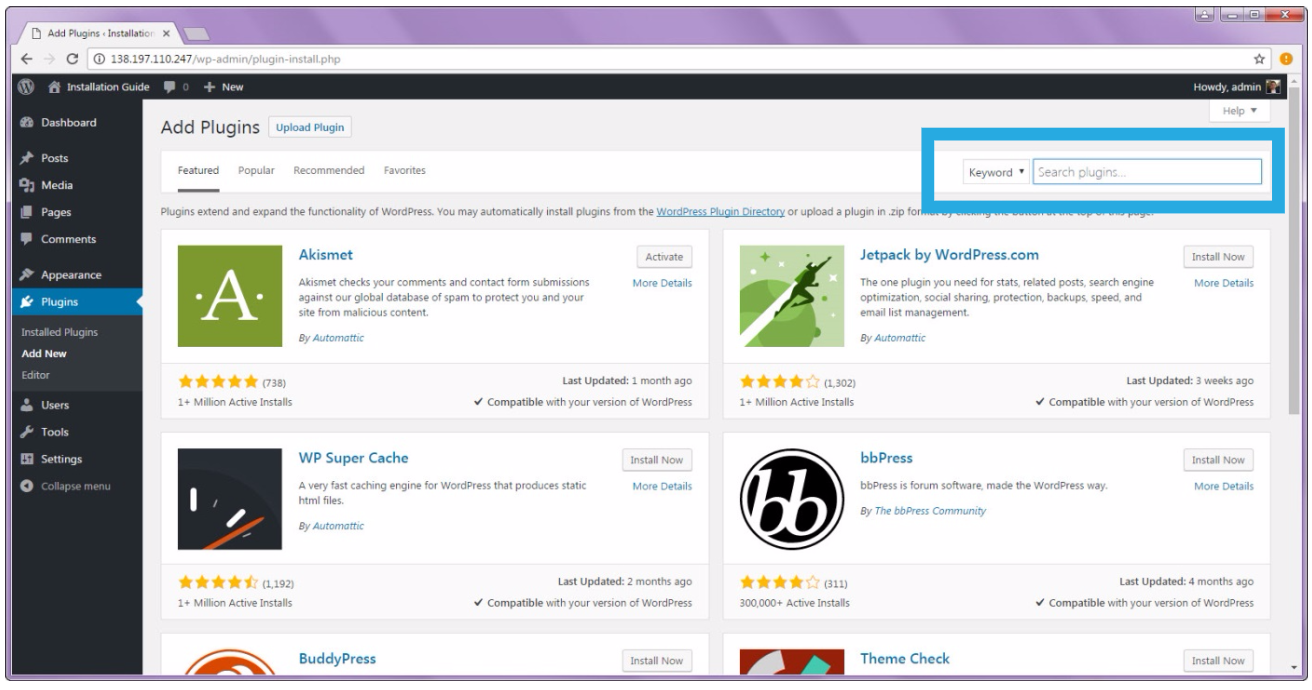
- Install the All-in-One WP Migration plugin by clicking on the “Install Now” button.
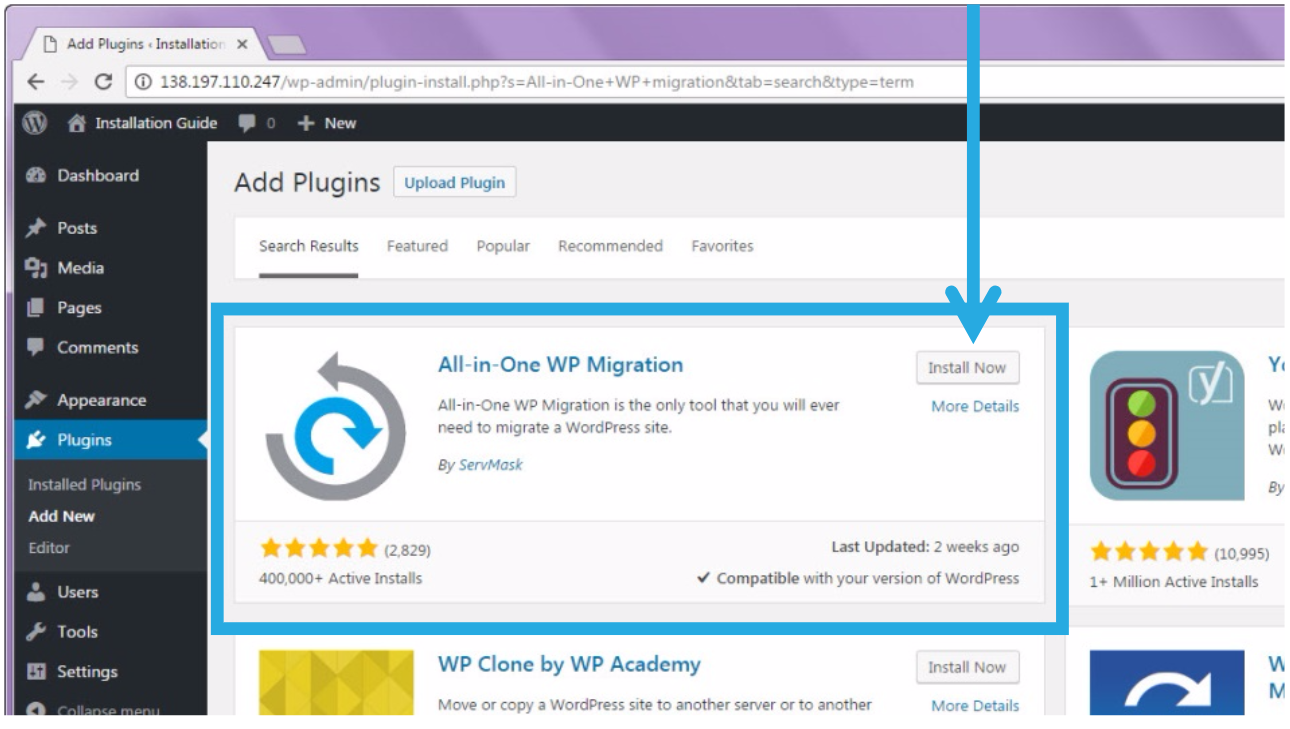
- The installation process is quick. Once it has changed, click on the “Activate” button.
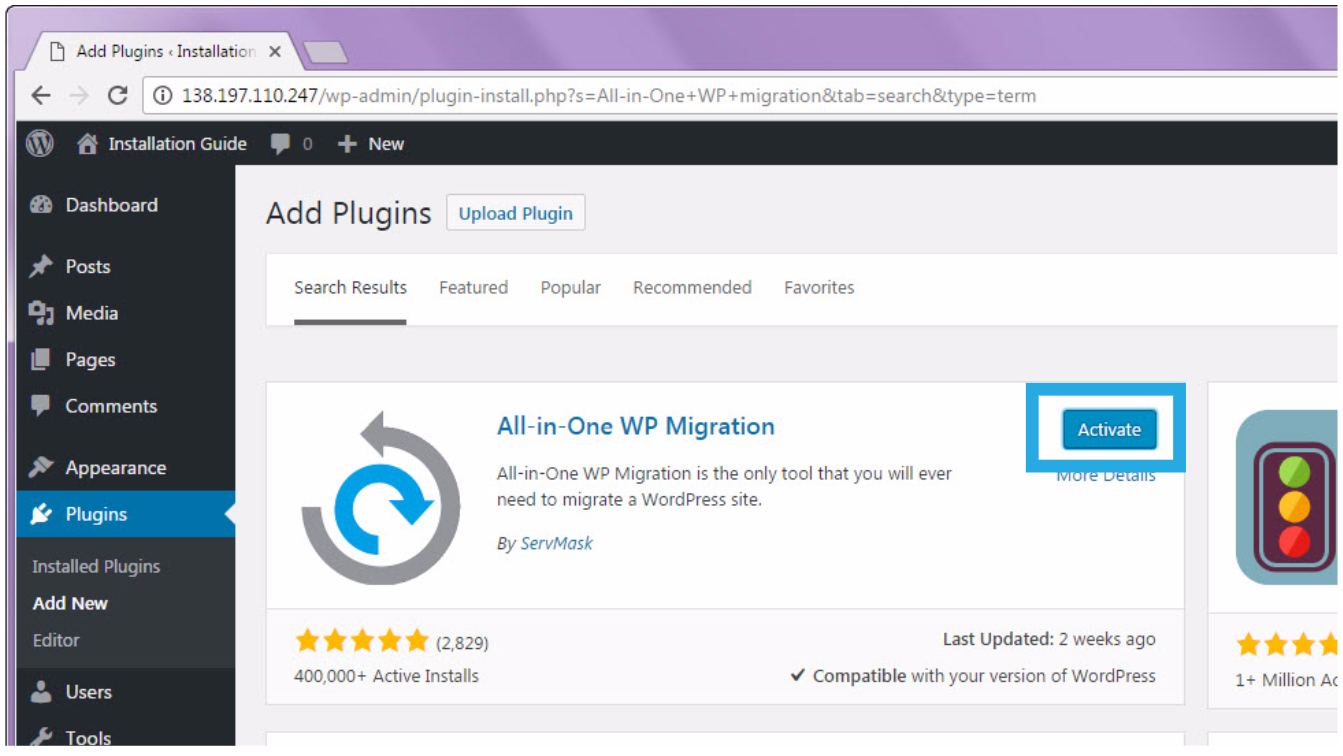
- You will get a notification that states, “Plugin activated.” You will see the new plugin in your list of plugins.

Step 2: Install All-in-One WP Migration Unlimited Extension
- Download the Unlimited Extension using the link provided in your purchase confirmation email.
- Open the admin page of your WordPress website in Google Chrome. (yourwebsiteurl.com/wp-admin)

- Navigate to the “Plugins” sub-menu.

- On the “Plugins” sub-menu, click on “Add New.”

- Click on “Upload Plugin.”
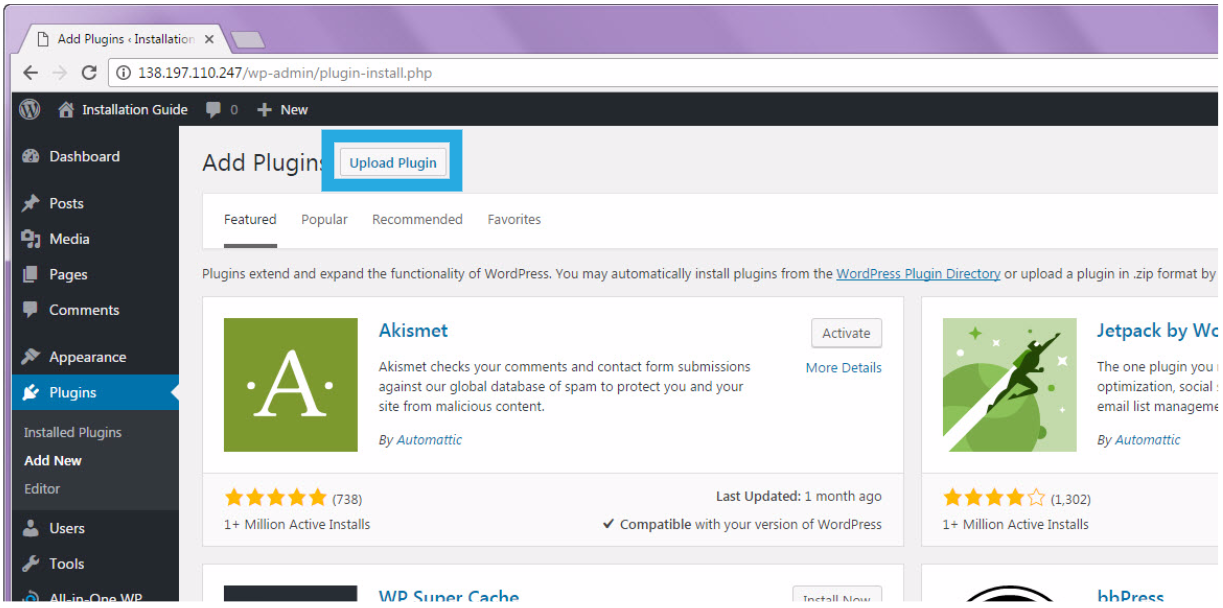
- Select the.zip file that you downloaded from the email by clicking “Choose File.”

- Navigate to the folder where the extension was saved. Click “Open” after selecting the “all-in-one-wp-migration-unlimited-extension.zip” file.
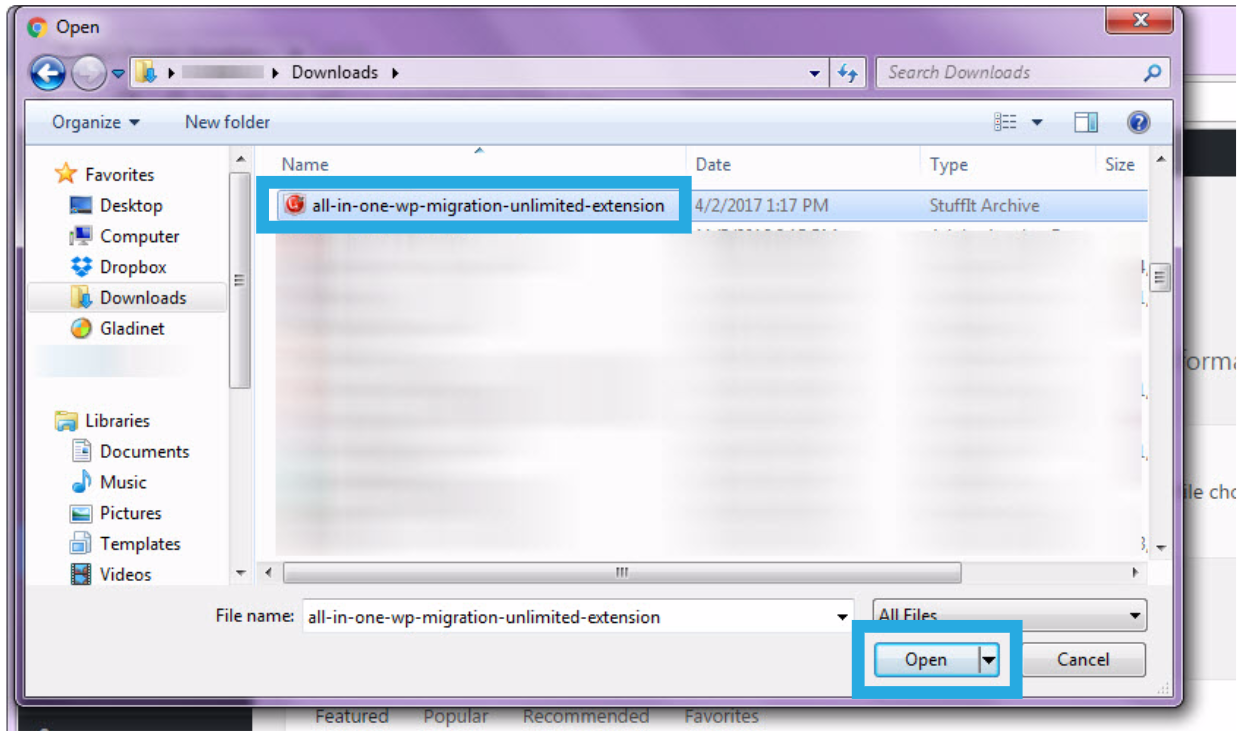
- Once uploaded, click “Install Now.”
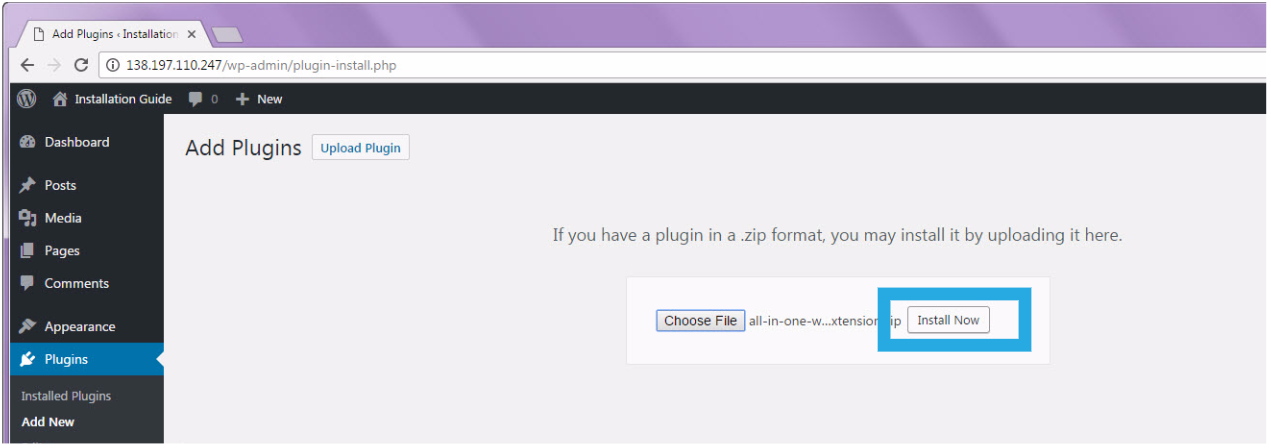
- Click on “Activate Plugin.”

- You will receive a notification stating, “Plugin activated.” The new plugin will appear in your plugin list.

Congratulations! You have completed the installation process and can now migrate and backup your website using the Unlimited extension.
FAQ
Frequently Asked Questions can be found here: https://help.servmask.com/faq/frequently-asked-questions/
Contact Us
If you have any questions or encounter any problems while using this product, please contact us at support at servmask.com.

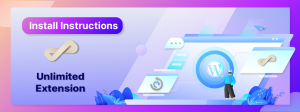
am having problems installing my plugin here is the error : Fatal error: Class ‘Ai1wm_Template’ not found in /home/moovcomn/public_html/moovafrica/news/wp-content/plugins/all-in-one-wp-migration-unlimited-extension/lib/controller/class-ai1wmue-main-controller.php on line 134
Hi Ibrahim
Please make sure that you have the free All-in-One WP migration plugin installed. The base plugin is required for the unlimited extension to work.
CHeers
Lesley
Hi, I’ve done this process multiple times successfully but I’ve been getting an error recently saying that my version is outdated. Every time I attempt to export or import to file, the file fails to download. I’ve looked for an update online but couldn’t find anything. Any thoughts?
Hi Kimberley
Thanks for getting in touch.
If you need to update the extension, please go to the plugins page on the WordPress dashboard and find the extension. You’ll see a link there – “check for updates”
Please install any pending updates
Kind regards
Lesley
I get the same error, but the plugin doesn’t show any updates are needed. Help please?
Hi Becca
Have you already emailed support about this?
Cheers
Lesley
I have a problem, I’m working in Local, during the restore process, when restoring the database, everything stops at 15% and it does not progress anymore.
I use it to restore my website which is online to the local site
Hi
Could you contact our support team by emailing supportat servmask dot com. Please let the team know the PHP versions of your sites. You can check that the file is working using our traktor tool https://help.servmask.com/knowledgebase/traktor-user-guide/
Kind regards
Lesley
I have a problem saving my online website. I have “Out of disk” error message message
“Out of disk space. Unable to write content to file. File: /home/***/www/wp-content/plugins/all-in-one-wp-migration/storage/sbev2lc39ydi/www.***.com-20180722-140701-874.wpress
Hi,
We are sorry to hear that you are having issues.
The plugin needs to have space and access to be able to function on your site.
Can you check that you have set permissions on your wp-content directory to 775 recursively and that you have enough disk space on the server to save the site 2.5 times?
I installed the All-in-One WP Migration successfully, but it cannot be activated, and it will automatically go to the server error. (500 internal server error. How can I fix it?
kind regards,
Christina
Hi Christina,
Can you write to us at support@servmask.com?
When i upload (4,3GB) i get a error 🙁
Hello,
Thank you for your comment.
Cases when backup size is not supported are described here: https://help.servmask.com/knowledgebase/php-32bit/.
Can you please reach us out at support@servmask.com and describe the error you receive in your message as well.
Regard
Anna
Hi:
I have installed both the free plugin and the unlimited extension plugin and I am still getting the message “Your file exceeds the maximum upload size for this site: 32 MB”.
Suggestions for next steps?
-ln
Hi Loren,
Could you make sure that the free version and Unlimited Extension are up to date (version 6.79 and 2.22, respectively)?
Hi,
I have the paid version.
After migration, even after using my login and password of the old site, I ‘am redirected to the same login page.
what is the issue?
Please contact support@servmask.com
Hi Rebecca & James,
Could you please email to support@servmask.com for further investigation.
I have purchased the unlimited extension plugin, but everytime I want to export to anything other than file in will open a new tab of the extension landing page. Please help me. Thanks
Please contact our support for assistance: https://servmask.com/contact-support
I purchased and downloaded the All-in-one migration extension from the email link i got, but since then i have been finding it so difficult to upload the file on my WordPress menu. once i clicked on it to download it they will say 403 or 401 arrow that this file is declined .
Please contact us here – https://servmask.com/contact-support
Great job!