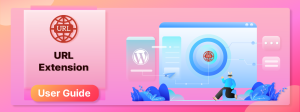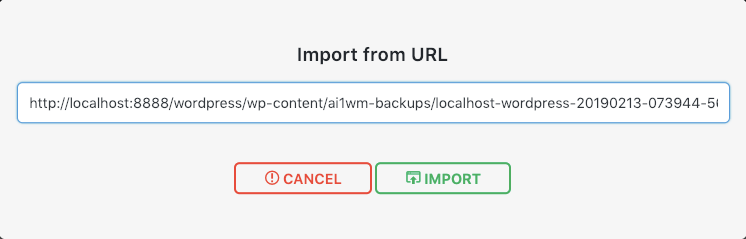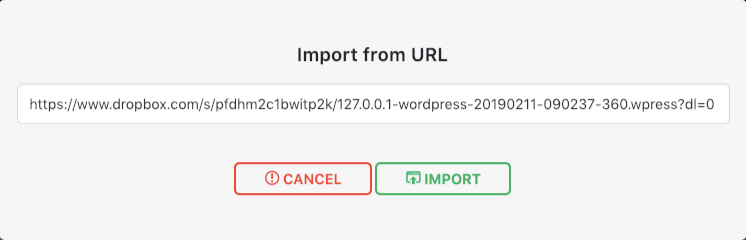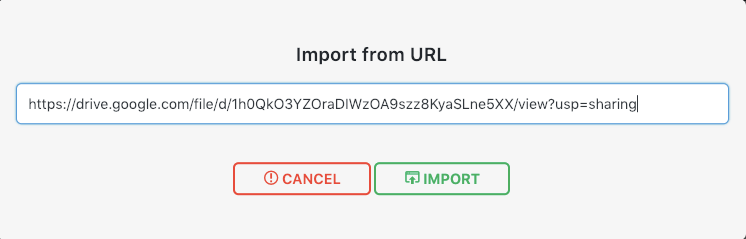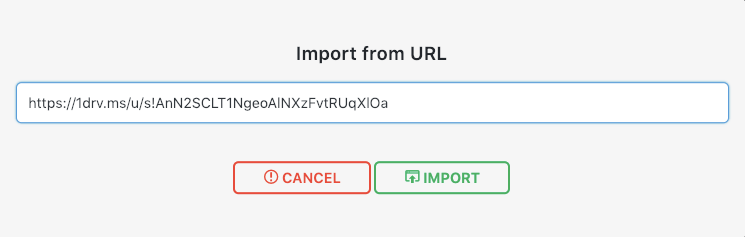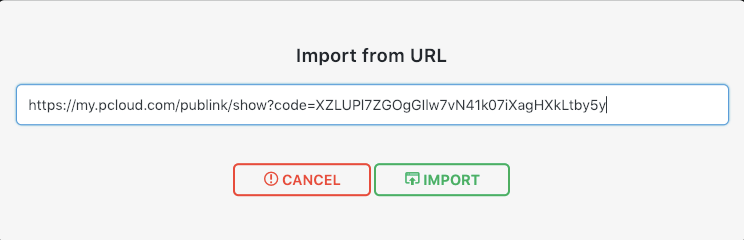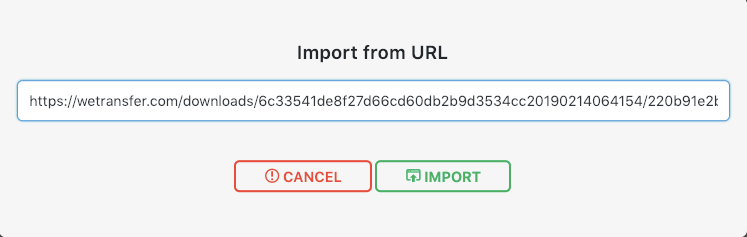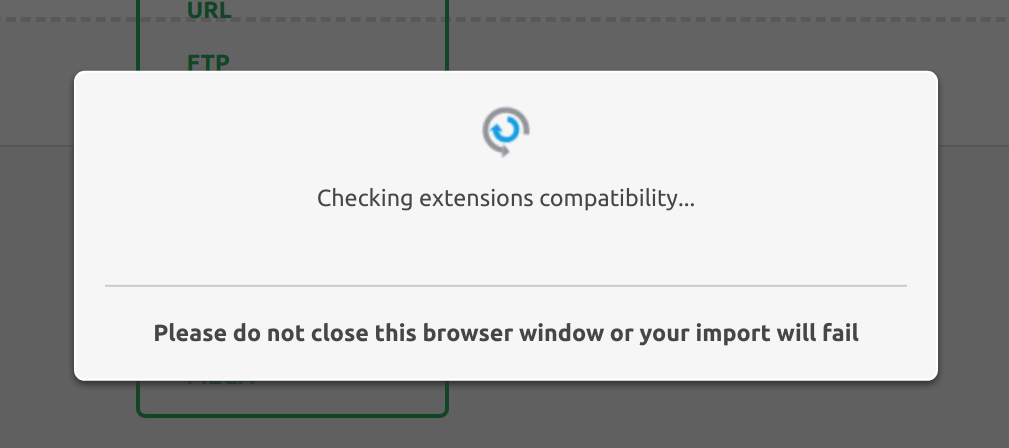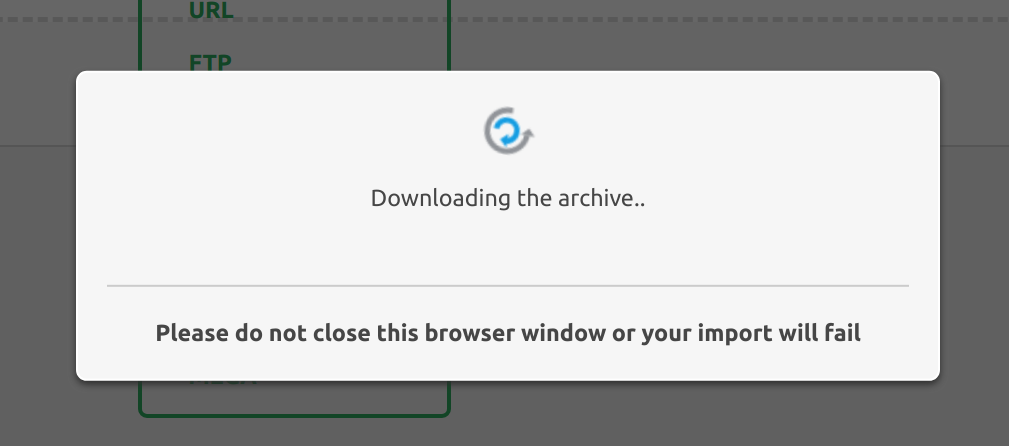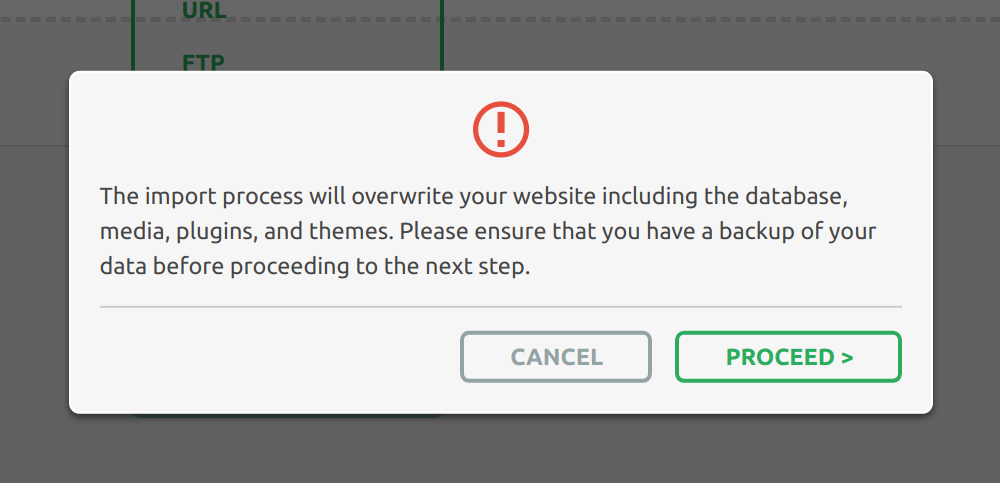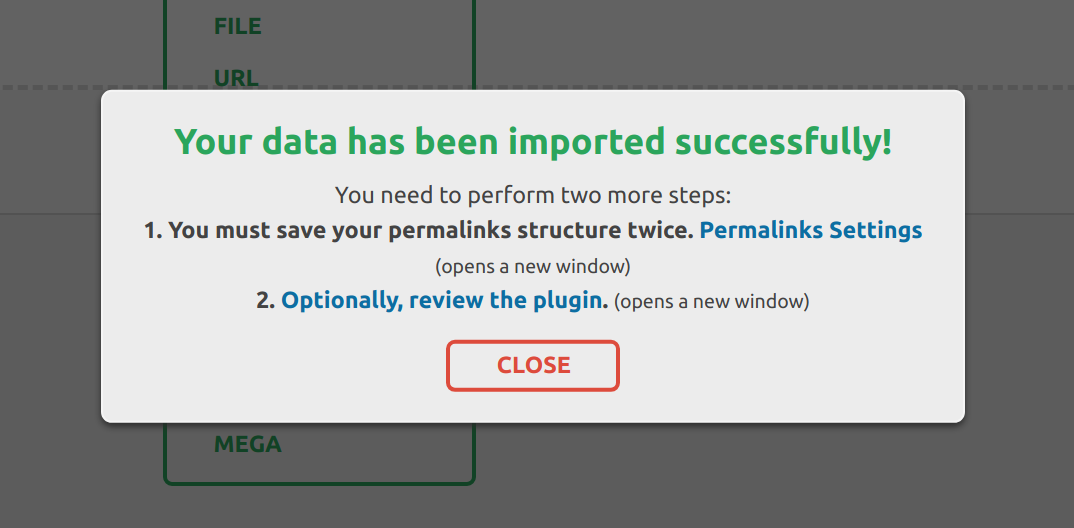The URL extension extends the All-in-One WP Migration plugin’s functionality by allowing you to import a backup using only its URL address.
To function, the URL extension requires the All-in-One WP Migration plugin to be installed.
For more information on how to install the tool, go to: https://help.servmask.com/knowledgebase/install-instructions-for-url-extension/
URL Extension Settings
The transfer setting allows you to increase your upload and download speeds on both Import to and Export from when migrating sites to your preferred WordPress sites by switching from slow to fast internet.
Import Using URL Extension
The import procedure begins with the Import Option in the All-in-One WP Migration plugin menu:
Select the import option.
In a new window, the import options will be displayed in a dropdown menu. Select the option to import your backup from a URL.
When you select URL, a window will open in which you can enter the URL from which you want to import the backup. It is important to note that the link to the file must be public in order for the plugin to access the backup:
1. Import from URL: FTP/FTPS/SFTP
2. Import from URL: Dropbox
3. Import from URL: Google Drive
4. Import from URL: One Drive
5. Import from URL: pCloud
6. Import from URL: File Transfer
After entering the link, click the Import button to begin the import process. The following steps will be visible:
The import process includes an additional step that warns you that the new backup will overwrite your website’s database, media, plugins, and themes. This is the last step in the process where you can cancel it. You will NOT be able to pause the import process after clicking “Proceed.”
When finished, a successful import will show the following message: