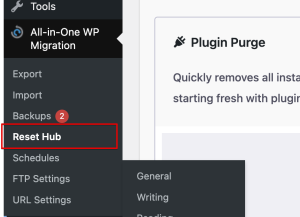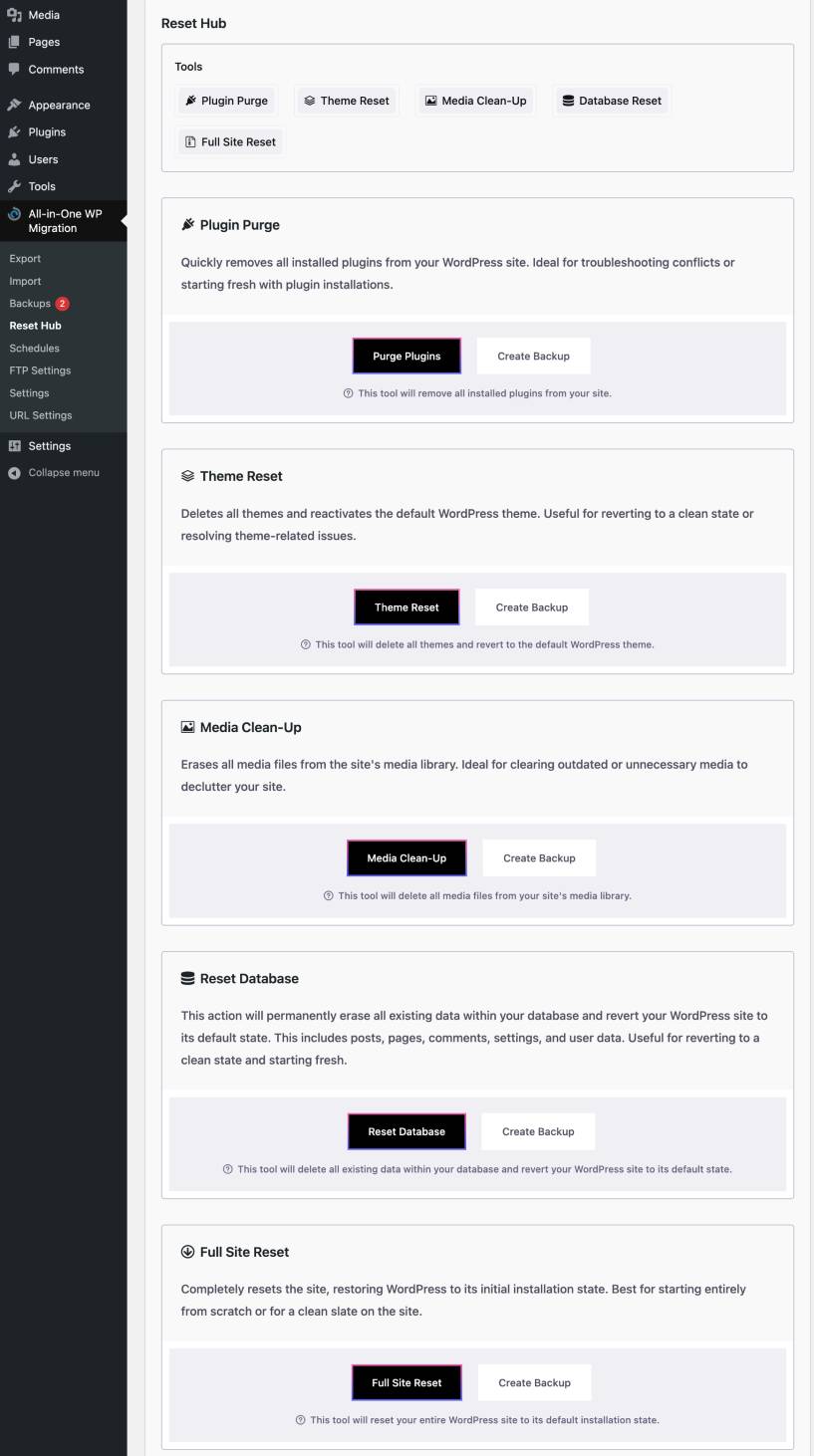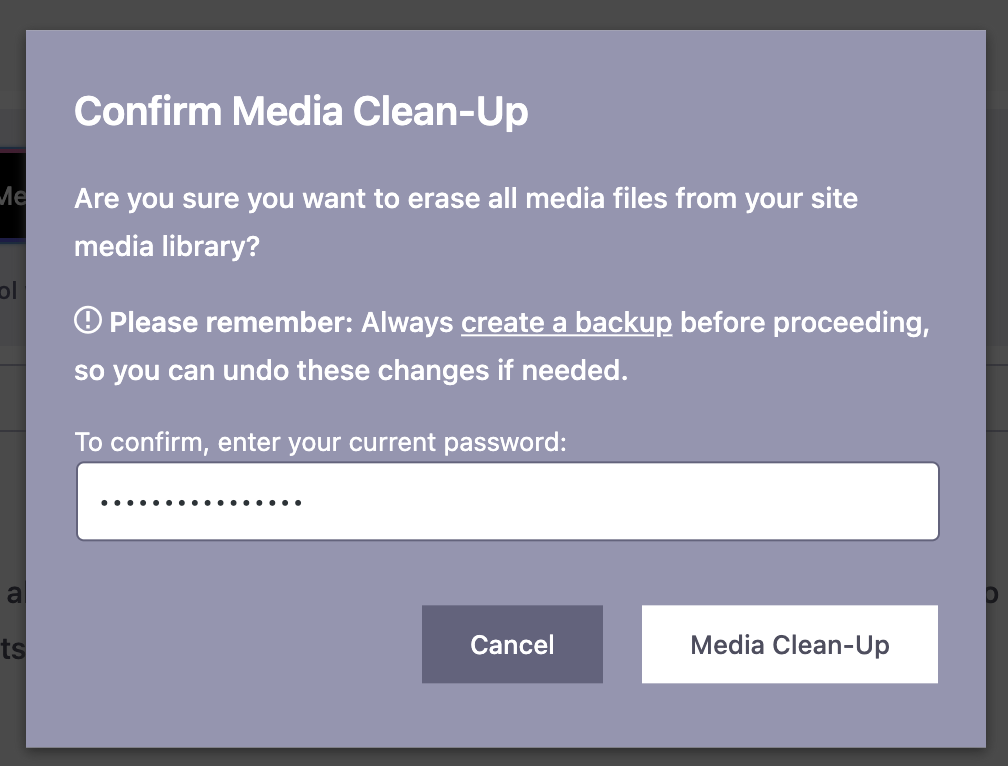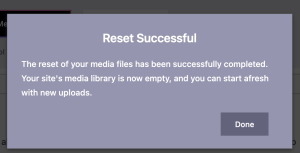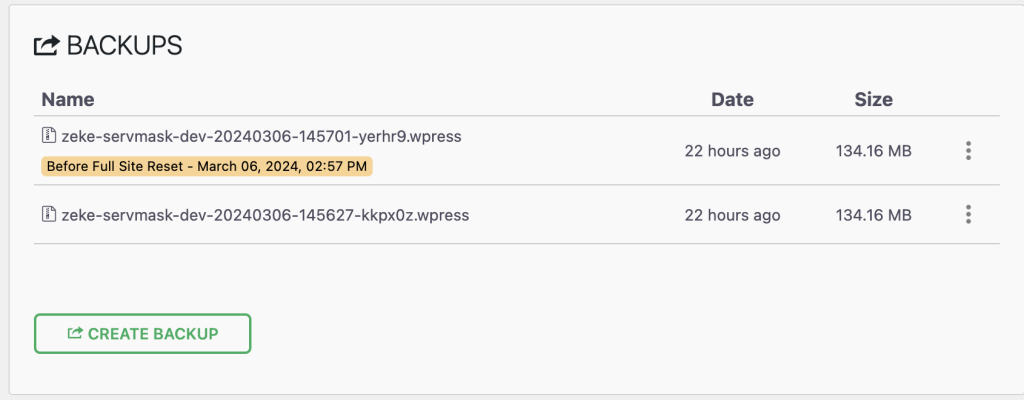Sometimes, you may need to reset your website to manage it more efficiently. This could be due to various reasons such as troubleshooting plugin or theme issues, excessive media, database cleanup, or unsuccessful website import. In some cases, you may even need to reset your entire website. Fortunately, the Reset Hub feature of our All-in-One WP Migration plugin can help you in such situations.
From the All-in-One WP Migration area in your WordPress dashboard, click on “Reset Hub”
On the Reset Hub, there are 5 actions you can perform
- Plugin Purge which removes all installed plugins from your WordPress site
- Theme Reset which deletes all themes and reactivates the default WordPress theme
- Media Clean-up which erases all media files from the site’s media library.
- Database Reset which will permanently erase all existing data within your database and revert your WordPress site to its default state.
- Full Site Reset which completely resets the site, restoring WordPress to its initial installation state
Depending on the action you want to perform, click on the respective button to begin the reset process.
Next, you will see a popup asking you to confirm the action you want to carry out. You will need to input your current WordPress administrator password to proceed with the reset process.
Once the reset is successful, you will see another popup notifying you of this.
It is highly recommended to create a backup of your website before performing a reset, in case you need to restore it to its previous state. To do so, simply click on the “Create Backup” button, which can be seen in the screenshot above. This will generate a backup of your website that you can use to restore it at any time.
If you have any questions or issues, please contact us by sending an email to su*****@******sk.com