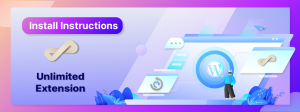Install All-in-One WP Migration Unlimited Extension
- Download the Unlimited Extension using the link provided in your purchase confirmation email.
- Open the admin page of your WordPress website in Google Chrome. (yourwebsiteurl.com/wp-admin)

- Navigate to the “Plugins” sub-menu.

- On the “Plugins” sub-menu, click on “Add New.”

- Click on “Upload Plugin.”
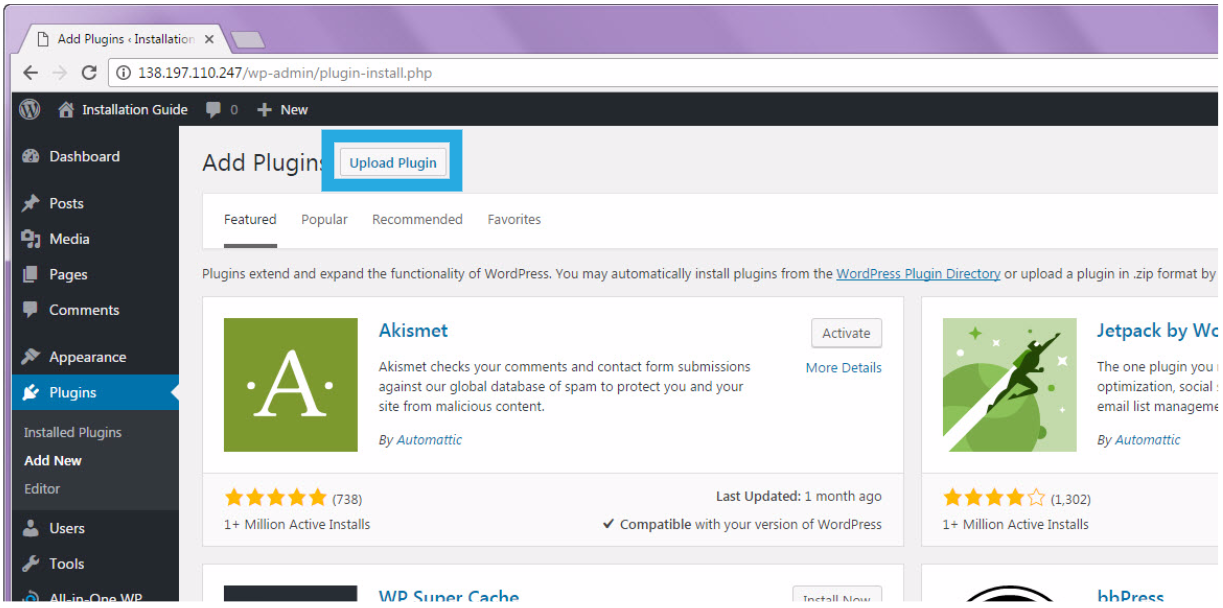
- Select the.zip file that you downloaded from the email by clicking “Choose File.”

- Navigate to the folder where the extension was saved. Click “Open” after selecting the “all-in-one-wp-migration-unlimited-extension.zip” file.
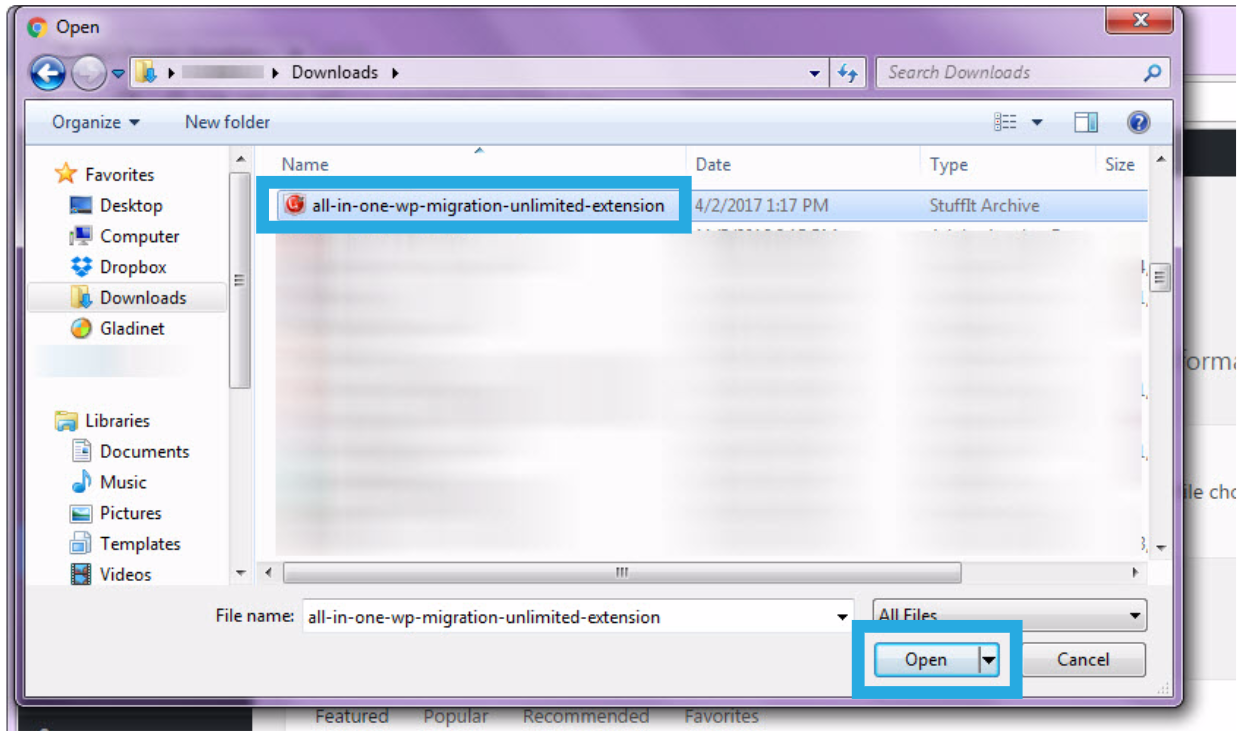
- Once uploaded, click “Install Now.”
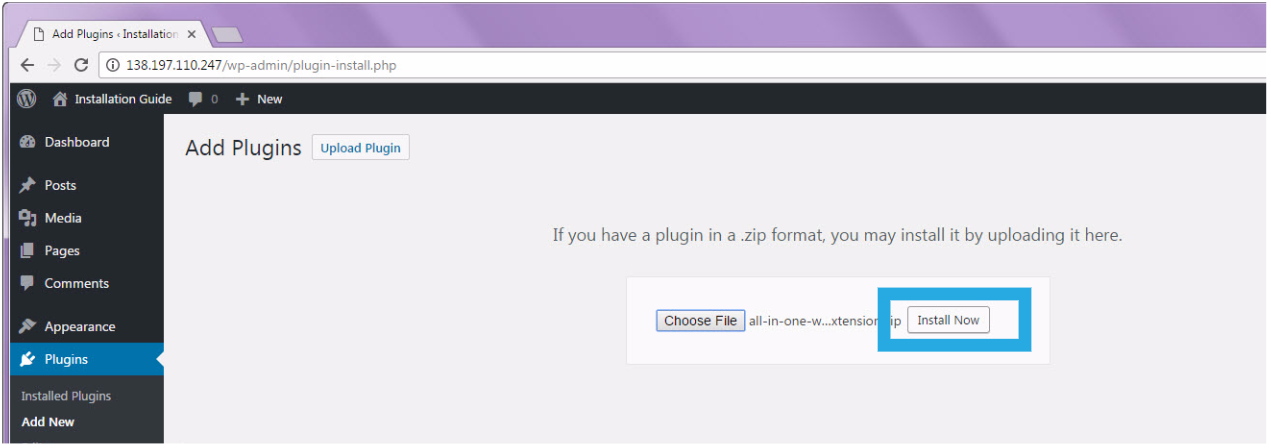
- Click on “Activate Plugin.”

- You will receive a notification stating, “Plugin activated.” The new plugin will appear in your plugin list. Also, the “All-in-One WP Migration plugin will be automatically installed with the Unlimited Extension.

Congratulations! You have completed the installation process and can now migrate and backup your website using the Unlimited extension.
FAQ
Frequently Asked Questions can be found here: https://help.servmask.com/faq/frequently-asked-questions/
Contact Us
If you have any questions or encounter any problems while using this product, please contact us at support at servmask.com.