There are 2 simple steps to install the Multisite Extension
- Install and activate the All-in-One WP Migration Plugin from the WordPress Console’s Plugins section.
- Upload and activate the extension that we sent you to the WordPress Console’s Plugin section.
Step 1: Install the free All-in-One WP Migration Plugin
(You can skip to step 2 if you already have the plugin installed)
-
- Open the admin page of your WordPress website in Google Chrome. (yourwebsiteurl.com/wp-admin)
- Log in with your username and password.

- Navigate to the “Plugins” sub-menu.

- On the “Plugins” sub-menu, click on “Add New.”

- In the “Search plugins…” box, type in “All-in-One WP Migration” and press Enter on your keyboard.
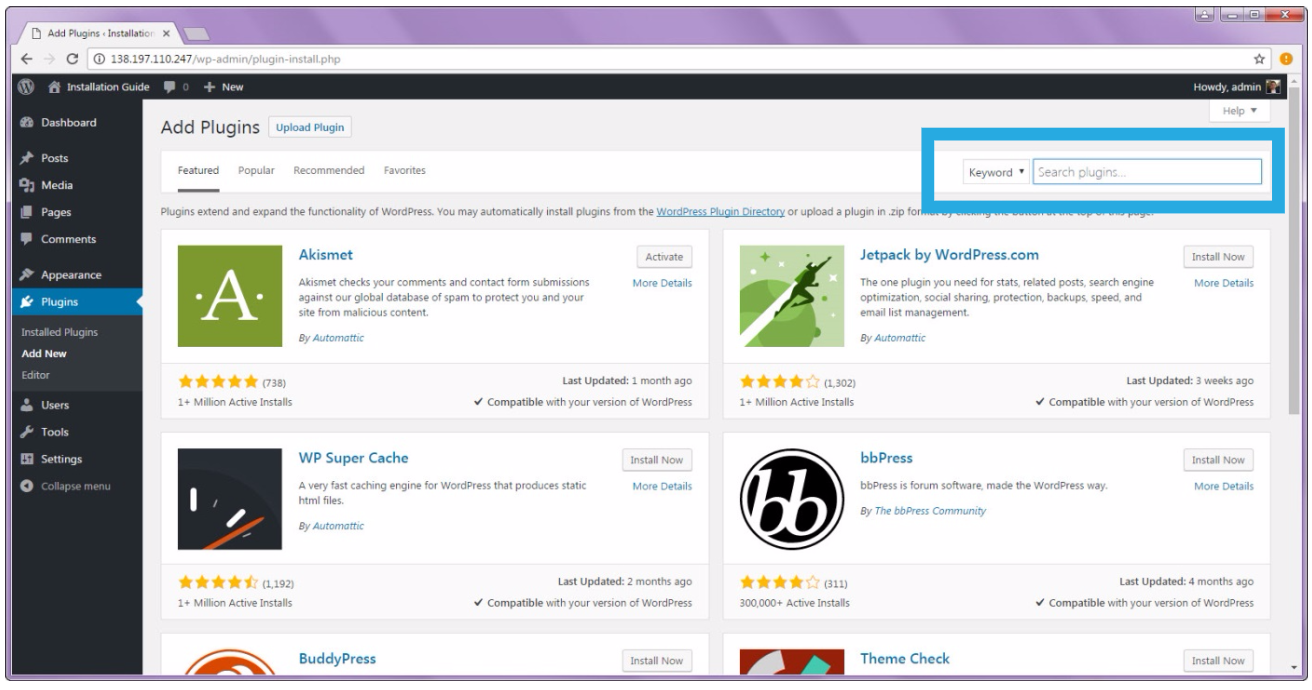
- Install the All-in-One WP Migration plugin by clicking on the “Install Now” button.
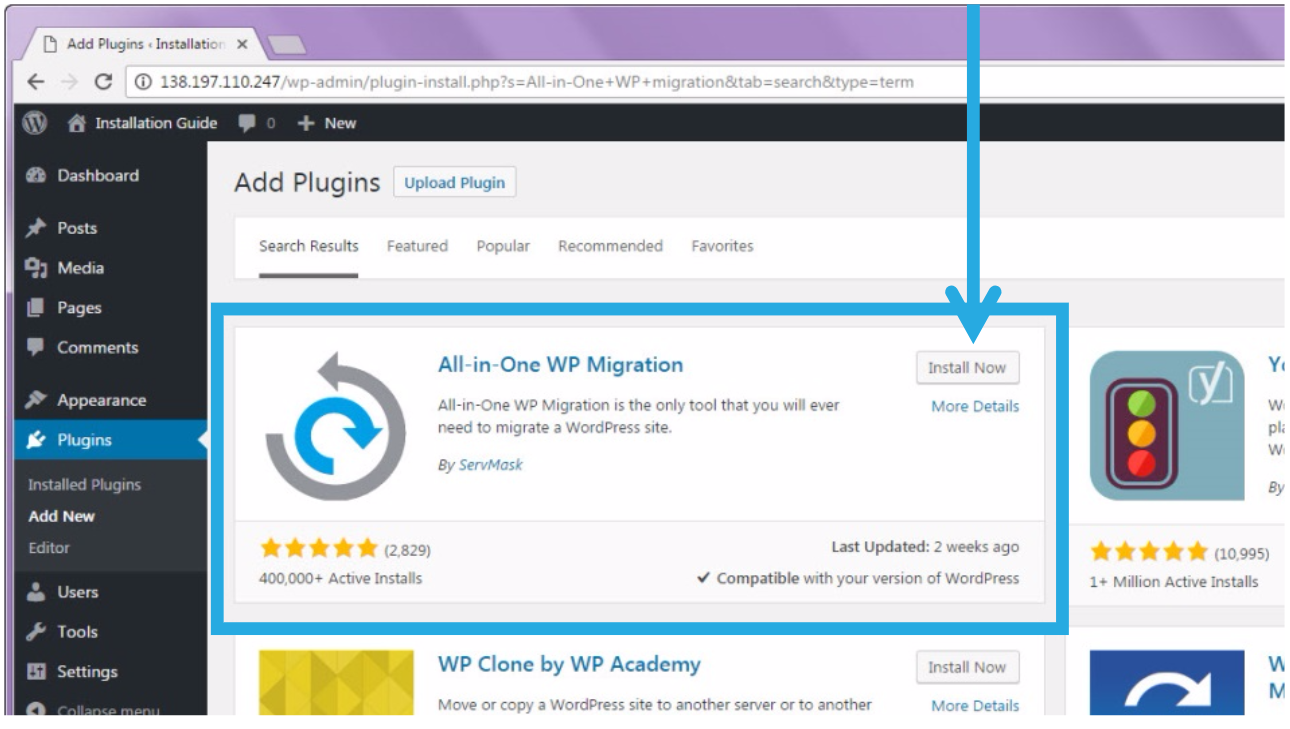
- The installation process is quick. Once it has changed, click on the “Activate” button.
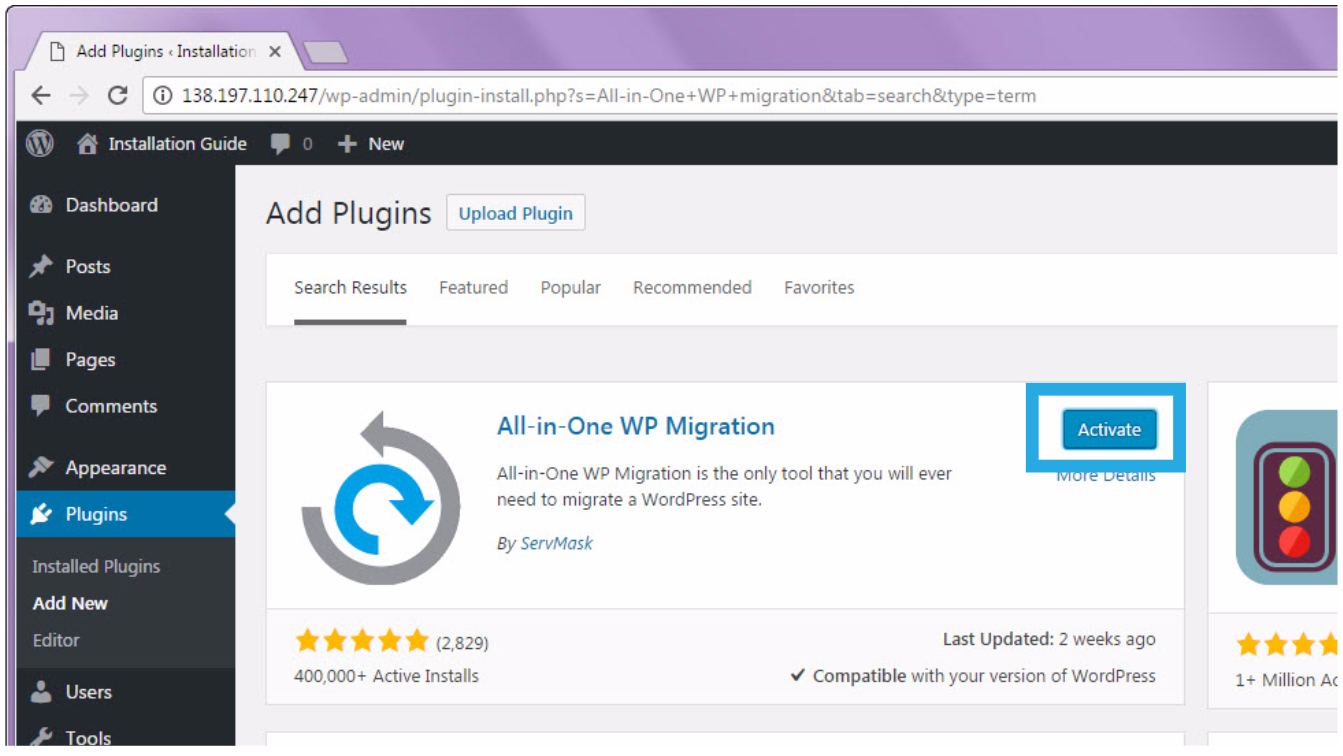
- You will get a notification that states, “Plugin activated.” You will see the new plugin in your list of plugins.

Step 2: Install All-in-One WP Migration Multisite Extension
- Download the Multisite Extension using the link provided in your purchase confirmation email.
- Open the admin page of your WordPress website in Google Chrome. (yourwebsiteurl.com/wp-admin)

- Navigate to the “Plugins” sub-menu.

- On the “Plugins” sub-menu, click on “Add New.”

- Click on “Upload Plugin.”
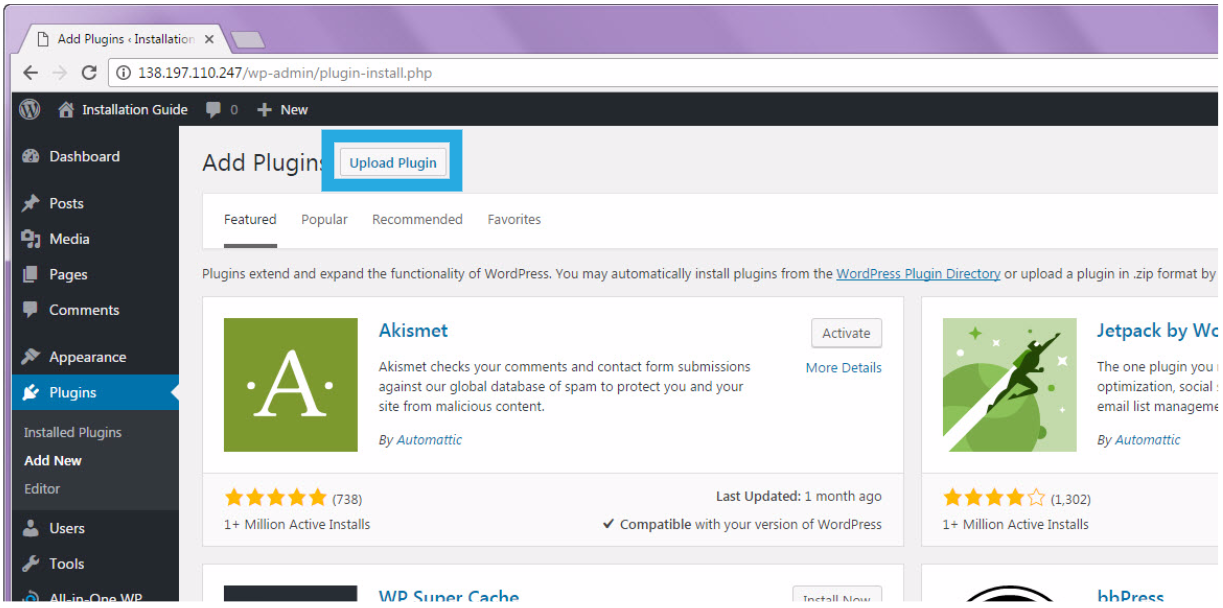
- Select the.zip file that you downloaded from the email by clicking “Choose File.”

- Navigate to the folder where the extension was saved. Click “Open” after selecting the “all-in-one-wp-migration-multisite-extension.zip” file.
- Once uploaded, click “Install Now.”
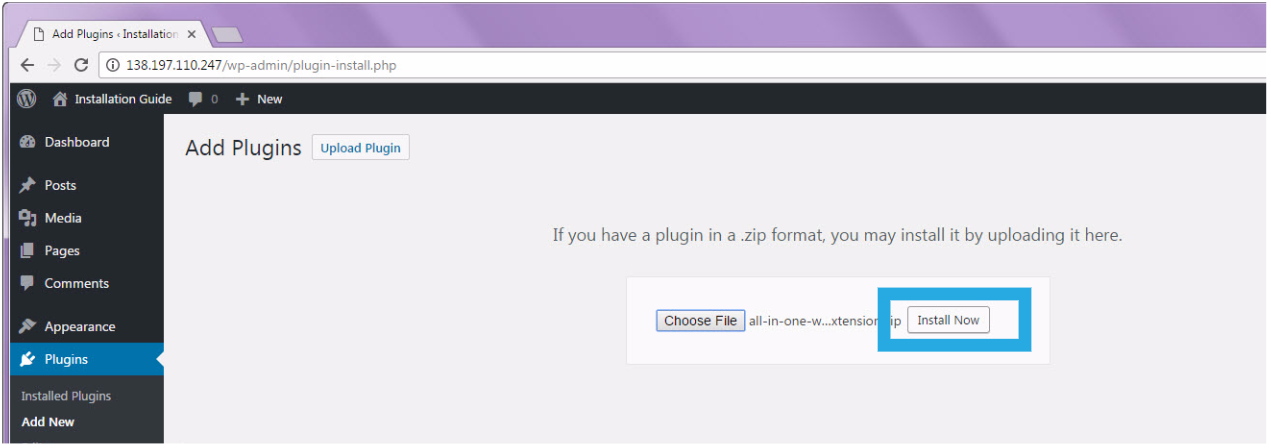
- Click on “Activate Plugin.”

- You will receive a notification stating, “Plugin activated.” The new plugin will appear in your plugin list.

Congratulations! You have completed the installation process and can now migrate and backup your websites using the Multisite extension.
FAQ
Frequently Asked Questions can be found here: https://help.servmask.com/faq/frequently-asked-questions/
Contact Us
If you have any questions or encounter any problems while using this product, please contact us at support at servmask.com.

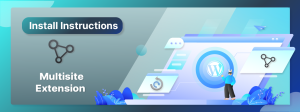
I need to import a single site into a multisite installation, changing the site’s name and subdomain in the process.
i.e. from dev.mysite to preprod.mysite. They are a separate wp installations. preprod.mysite and mysite are on the same wp installation
I do not want dev to overwrite mysite (just yet), yet they will have the same database table prefix wp_ prefix
The export lets me choose that single site (I have 2 on dev).
Why does it not let me choose on which site I need to import ??
Plugin does not have activate option in bitnami multisite AMI.
I am looking to migrate from single site to multisite setup.
Please suggest !
Hi Binayak,
Are you using our Multisite Extension (https://servmask.com/products/multisite-extension)?
Hi Pim,
I would like to try a demo of the multisite-extension.
I’ve installed All-in-One WP Migration Version 6.74 on wordpress multisite, but no panel is showing.
Thanks,
Tony
Hi Tony,
Thank you for your interest in our Multisite Extension.
Unfortunately we do not currently offer any trials or demos for our extensions.
The Multisite Extension is effective and well supported and I am sure that you will find it a very valuable purchase.
Please feel free to ask if you have any questions.
Best,