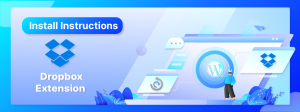There are 2 simple steps to install the Dropbox Extension
- Install and activate the All-in-One WP Migration Plugin from the WordPress Console’s Plugins section.
- Upload and activate the extension that we sent you to the WordPress Console’s Plugin section.
Step 1: Install the free All-in-One WP Migration Plugin
(You can skip to step 2 if you already have the plugin installed)
-
- Open the admin page of your WordPress website in Google Chrome. (yourwebsiteurl.com/wp-admin)
- Log in with your username and password.

- Navigate to the “Plugins” sub-menu.

- On the “Plugins” sub-menu, click on “Add New.”

- In the “Search plugins…” box, type in “All-in-One WP Migration” and press Enter on your keyboard.
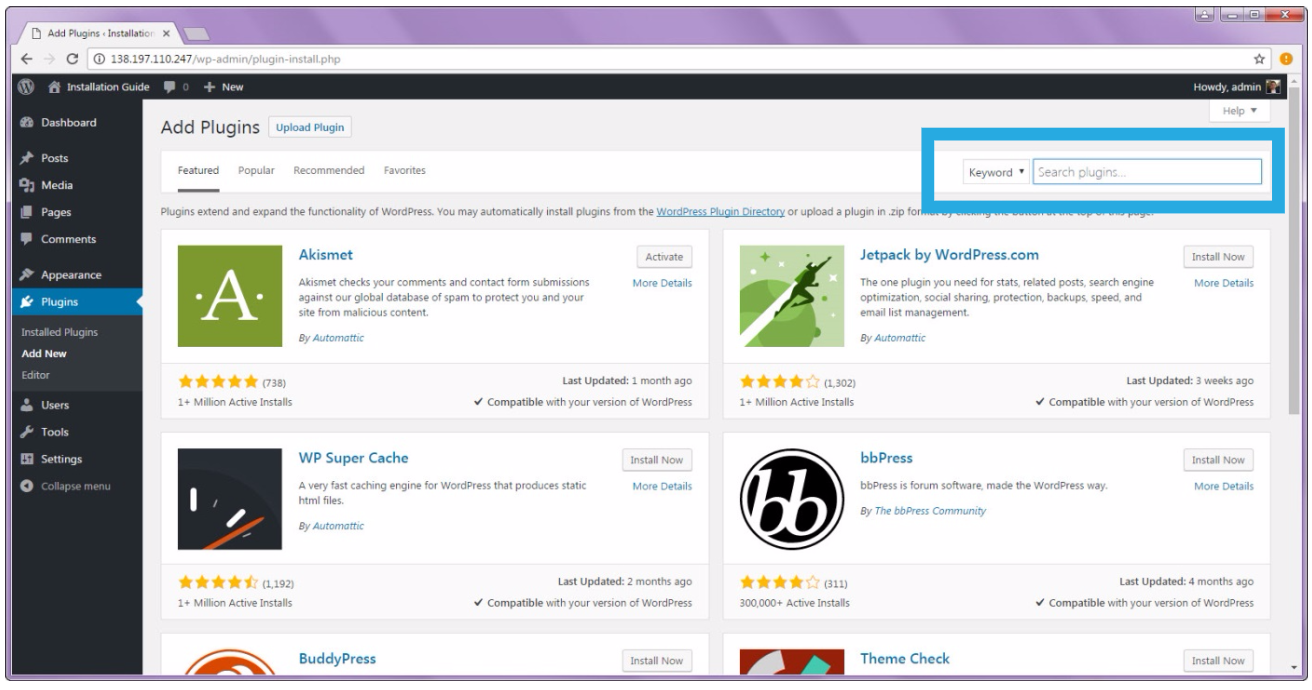
- Install the All-in-One WP Migration plugin by clicking on the “Install Now” button.
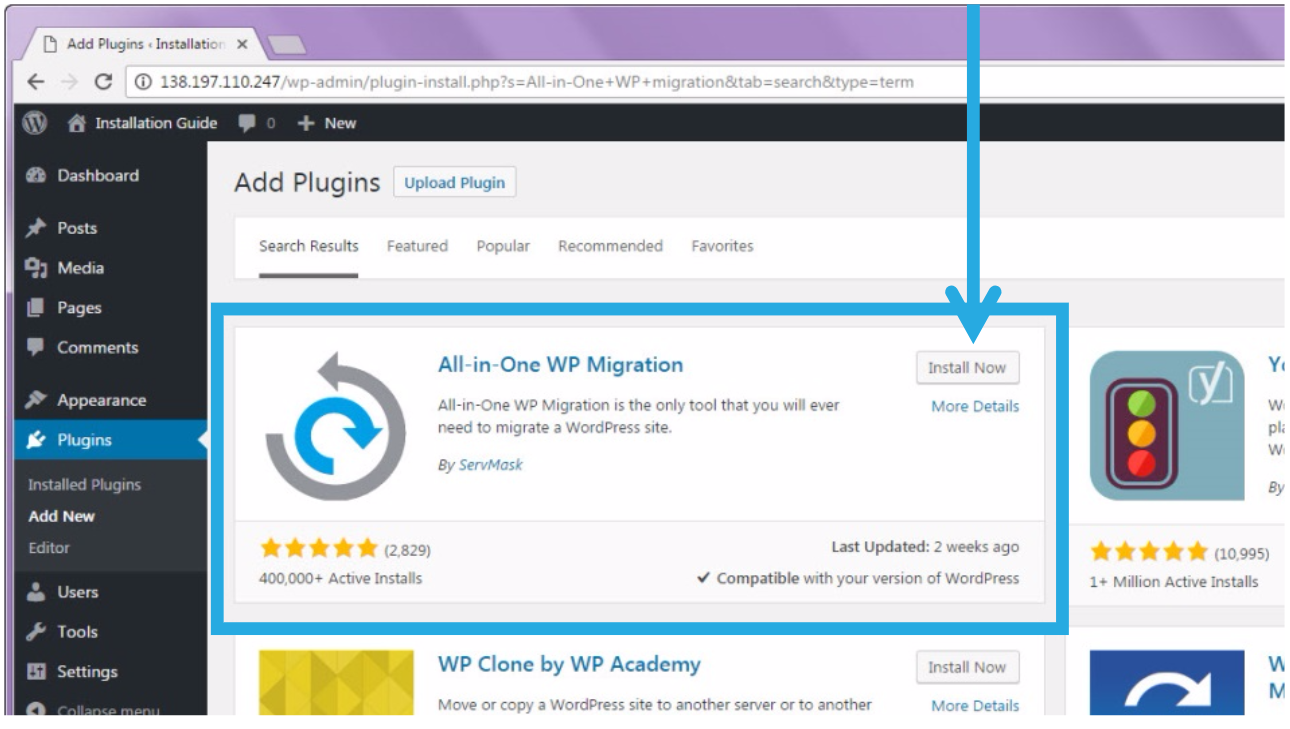
- The installation process is quick. Once it has changed, click on the “Activate” button.
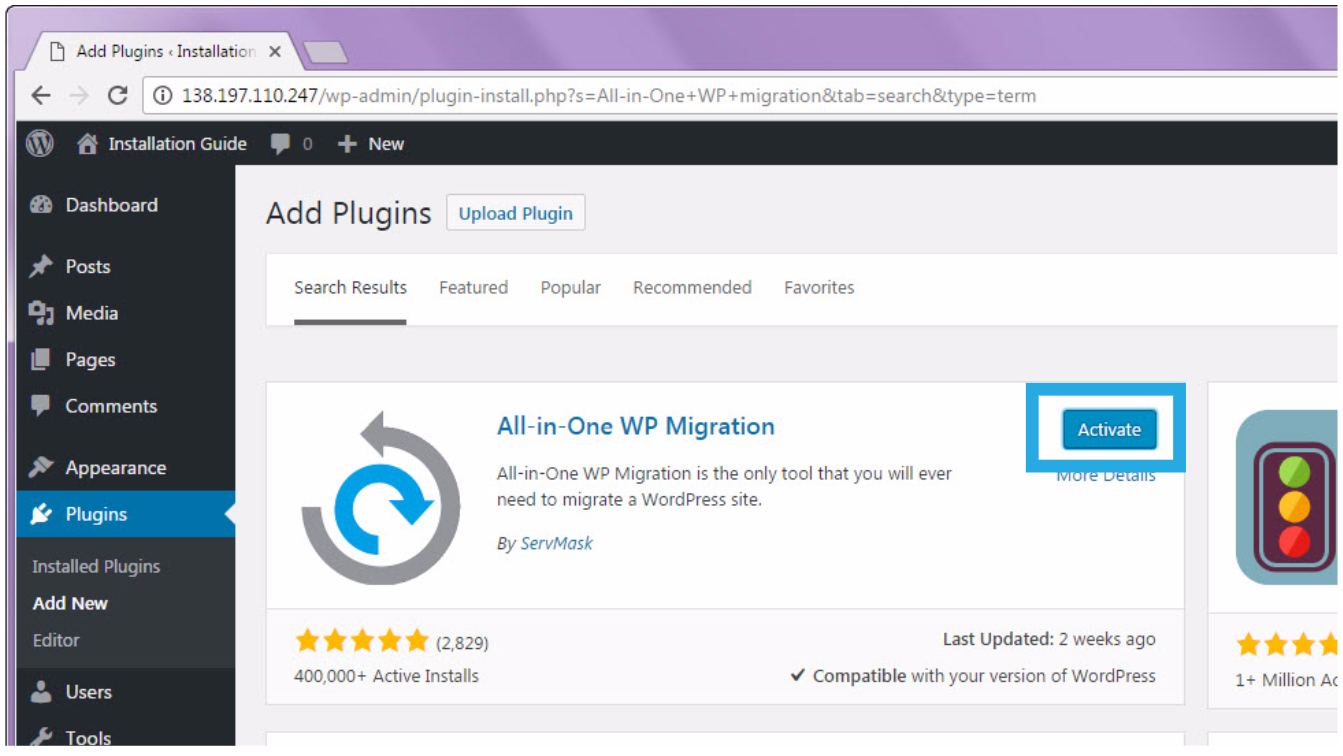
- You will receive a notification stating, “Plugin activated.” The new plugin will appear in your plugin list.

Step 2: Install All-in-One WP Migration Dropbox Extension
- Use the link in your purchase confirmation email to download the Dropbox Extension.
- Open the admin page of your WordPress website in Google Chrome. (yourwebsiteurl.com/wp-admin)

- Navigate to the “Plugins” sub-menu.

- On the “Plugins” sub-menu, click on “Add New.”

- Click on “Upload Plugin.”
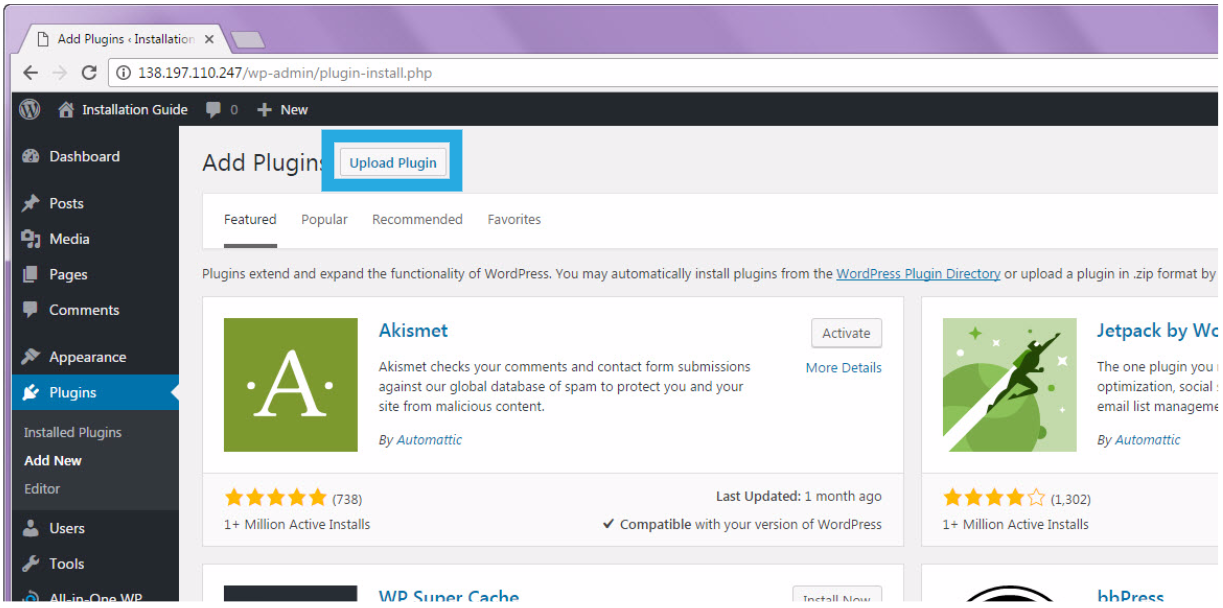
- Select the.zip file that you downloaded from the email by clicking “Choose File.”

- Select the.zip file that you downloaded from the email by clicking “Choose File.”
- Once uploaded, click “Install Now.”
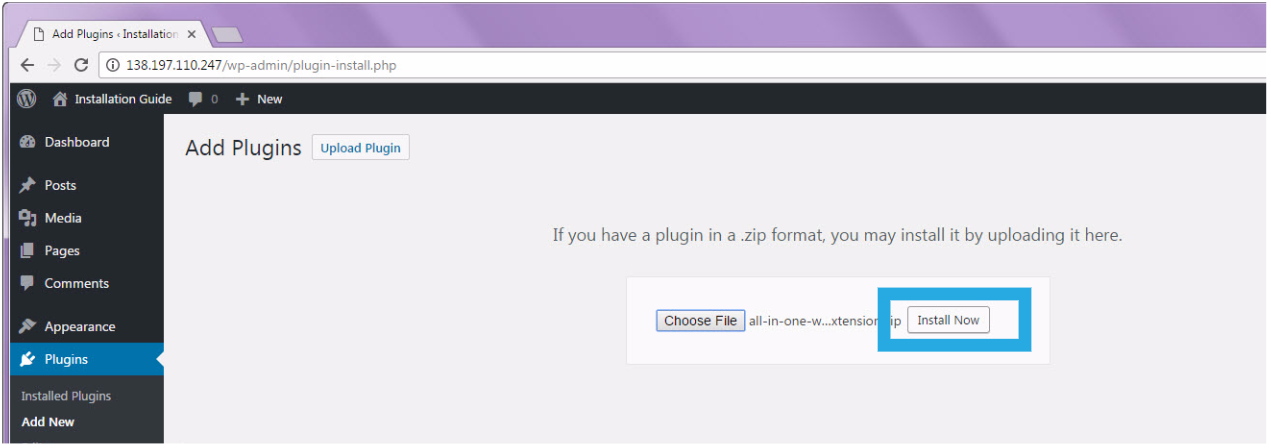
- Click on “Activate Plugin.”

- You will get a notification that states, “Plugin activated.” You will see the new plugin in your list of plugins.
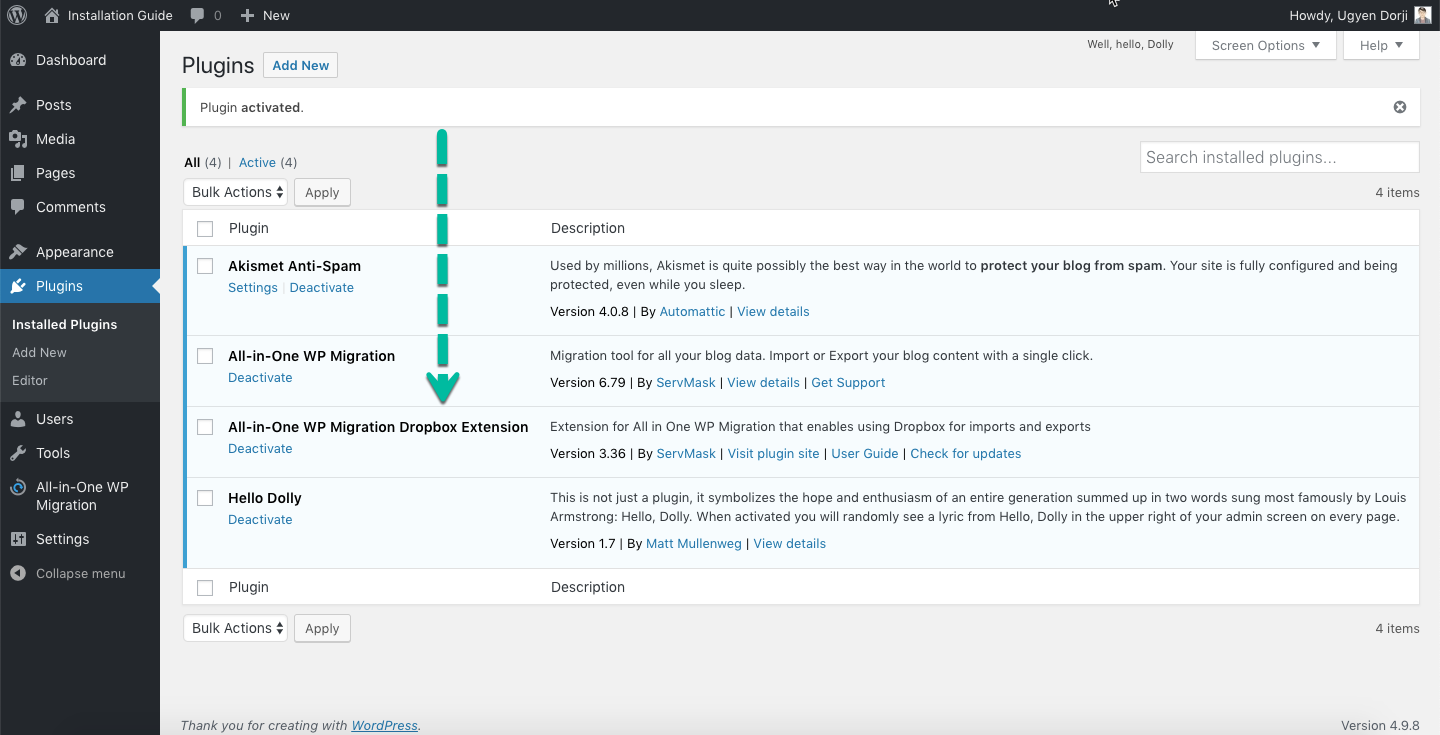
Congratulations! You have completed the installation process and can now migrate and backup your website using the Dropbox extension.
FAQ
Frequently Asked Questions can be found here: https://help.servmask.com/faq/frequently-asked-questions/
Contact Us
If you have any questions or encounter any problems while using this product, please contact us at support at servmask.com.