To add export and import capabilities to WordPress, you must have an ‘Administrator’ or ‘Super-administrator’ role. To verify that you have one of these roles, click on the ‘Users’ menu.
From ‘All Users’ you will be able to see each of the users who have access to WordPress facilities.
Find your username and check in the ‘Role’ column to see if you have an administrator or a super-administrator role.
Next, you can install the User Role Editor plugin. Once it is installed, click on ‘All Users’ and you will be presented with a couple of options.
Hover over your username and click ‘Capabilities’. You can freely edit the capabilities to suit your role capacity. Just tick the Export and Import capabilities box as shown below. Ensure that you click ‘Update’ to save your changes.
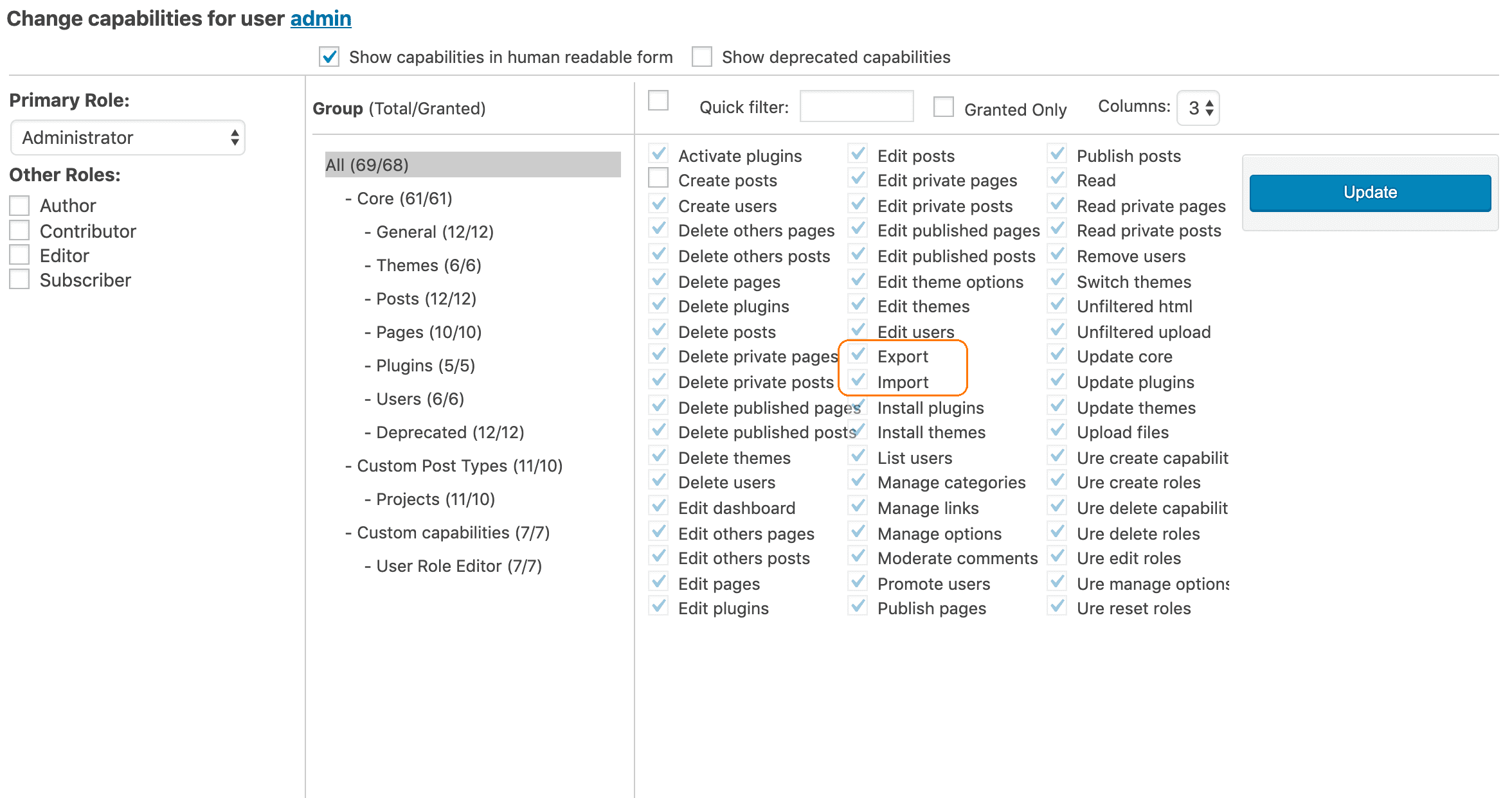

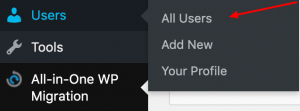


I am trying to get the All-in-One WP Migration to appear on the Dashboard Menu and the Amin user has the Export and Import boxes checked but I still get the “All-in-One WP Migration: Your current profile role does not have Export/Import capabilities enabled. Technical details” on the Dashboard. What else can I do to get the All-in-One WP Migration to appear on the WP Menu?
We’ve recently made a video on the subject: https://www.youtube.com/watch?v=OrFuKF2vkhw
I have watched the video and the Administrator has all the boxes checked but still no joy. The All-in-one WP Migration is still not on the menu, could this be caused by having both the “All-in-One WP Migration” and the “All-in-One WP Migration Unlimited Extension” activated or am I still missing something?
I have watched the new video and the Administrator has all the boxes checked but still no joy. The All-in-one WP Migration is still not on the menu, could this be caused by having both the “All-in-One WP Migration” and the “All-in-One WP Migration Unlimited Extension” activated or am I still missing something?