Export and import
If you are new to All-in-One WP Migration, you may want to watch our video tutorial. This will give you more information on how to export/import using All-in-One WP Migration to complete your WordPress migration.
Migrating to a new server
When migrating a site, this longer video goes over how to do it without downtime:
Logging in
After you’ve migrated your site, you will need to log in with the username and password from the site you imported. Users and passwords from the old site have been migrated to the new site, so you must use these credentials.
How to use Find/Replace
If you want to replace values in the database, you only need to fill in Find/Replace.
It is an optional feature for advanced users and is not required for backup or migration.
Advanced Options
You can exclude specific items from the export file and migration using advanced options.
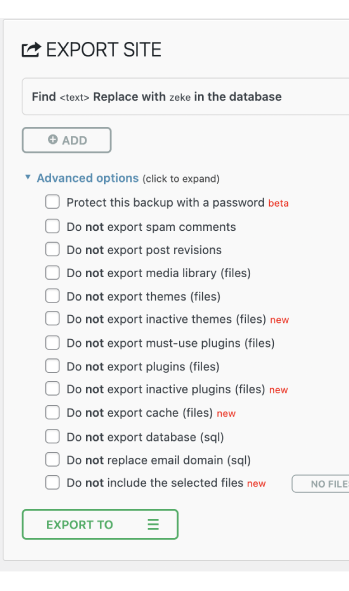 These things should not impact the success of your migration
These things should not impact the success of your migration
– Protect this backup with a password
– Do not export spam comments
– Do not export post revisions
– Do not export inactive themes*
– Do not export inactive plugins*
– Do not export Cache*
*Only available with premium extensions. The free community version does not have this feature.
Only use if absolutely necessary. They will result in an incomplete migration.
– Do not export the media library (this is useful if you want to troubleshoot the backup, but there are no images or other data in the export).
– Do not export themes (use this to troubleshoot if your theme is preventing you from backing up or restoring your data).
– Do not export must-use plugins (use if you are having problems or moving your hosting).
– Do not export plugins (use this to troubleshoot issues or exclude all plugins).
– Do not export the database (this means that your site will have no posts, pages, media, or content – only use for troubleshooting.).
Do not replace email domain
– If you use an email on your site that is related to your site URL (e.g mysite.com and your email is my****@****te.com) and you DO NOT want that email to be changed, you can use this option. If you use your domain email to log in, this will remain unchanged after import
Find <text> Replace with <another-text> in the database
There is no need to use this option during a normal migration. The plugin will handle renaming the site’s elements to the URL that you import to. Only people who understand how the WordPress database works should use this advanced feature.
If you’re not sure, don’t use it.
